Band emo pop punk asal Amerika, Paramore, menghibur sekitar 15.000 penonton di Pantai Carnaval, Ancol, Jumat (19/8). Konser tersebut berlangsung selama 1,5 jam.
15 lagu digeber selama hampir 1,5 jam. 15.000 penonton bergoyang agresif, membuat ”gempa lokal”.Histeria berwujud suara. Semua itu karena gadis cantik berambut merah bernama Hayley Williams. Tak hanya vokal khas Hayley yang membuat Paramore,band emo pop punk itu, populer di kalangan remaja.
Di atas panggung, gadis kelahiran 27 Desember 1988 ini sangat enerjik. Energinya yang berlebih inilah yang membuat adrenalin penonton terus-menerus terjaga dari awal hingga akhir konser. Seperti halnya konsernya di Garuda Wisnu Kencana, Bali, Rabu (17/8), band beranggotakan Hayley Williams (vokal), Jeremy Davis (bass),dan Taylor York (gitar) itu tampil tanpa basa-basi.
Ignorance yang cukup upbeat dipilih sebagai lagu pembuka.Lagu berdurasi sekitar empat menit itu membuat tanah Pantai Carnaval bergetar. Sebagian besar penonton yang hafal lirik lagu tersebut ikut bernyanyi tanpa malu-malu. Mau tidak mau,Hayley pun ikut menyodorkan mikrofonnya ke arah penonton sambil tersenyum.
Mendapatkan sambutan luar biasa di lagu pertama,Hayley langsung menyapa fans-nya dengan manis. ”Kalian sangatsangat keren.Terima kasih sudah datang ke sini dan menyaksikan kami.Ini bagaikan mimpi menjadi kenyataan,”ujar Hayley yang diganjar jeritan histeris fans.
”Kami janji akan menyenangkan kalian dengan membawakan semua lagu yang pernah kami rilis. Dan, kami ingin mendengarkan kalian semua bernyanyi.Semoga kalian bisa mengatur suara kalian.Sepanjang malam ini,”sebutnya yang lagi-lagi disambut jeritan penonton.
Decode,yang merupakan salah satu soundtrack film Twilight, menjadi lagu yang digeber selanjutnya. Histeria senada didapatkan Hayley ketika mereka menggeber anthem seperti Playing God,The Only Exception, Never Let This Go,Crushcrushcrush, My Heart, Emergency, hingga Here We Go Again.
Menggila, kagum, dan terhipnotis menjadi pemandangan yang ditunjukkan oleh penggemar Paramore malam itu. Reaksi yang agaknya tidak pernah dibayangkan oleh grup band asal Amerika ini.Dari 15 lagu yang dibawakan malam itu, nyaris tak ada lagu yang absen dari teriakan penggemar fans.
Suasana itulah yang akhirnya membuat Hayley menyatakan penyesalannya karena mereka merasa sangat telat datang ke Indonesia.”Terima kasih, kami sangat senang melihat kalian. Harusnya kami sudah sejak lama datang ke sini,” ungkap Haley.
Kekaguman Hayley terhadap histeria fans di Indonesia juga diungkapkannya melalui akun Twitter @yelyahwilliams. Dia berucap, ”Tidur yang nyenyak Indonesia.Terima kasih untuk dua hari yang sangat menakjubkan. Dan, pemberhentian selanjutnya adalah Singapoooooorrrrre”.
Sebelumnya, Hayley pernah mem-posting foto dan video dari acara Paramore Festival di akun Tumblr-nya.Paramore Festival dihelat di Pantai Indah Ancol Jakarta pada Sabtu (25/7). ”Ini foto dari Paramore Festival di Jakarta.Yes.Yes y’all, sebuah festival yang didedikasikan untuk Paramore,” tulisnya.
”Saya belum pernah melihat sesuatu yang seperti ini,” ia menambahkan. Saat ini,selain sibuk tur,Paramore mengaku sudah menyiapkan beberapa materi lagu untuk album terbarunya. Mereka pun sudah tak sabar untuk segera masuk studio rekaman. Paramore sudah membuat 4 lagu yang sangat berbeda secara musikalitas dari album terdahulu
Senin, 22 Agustus 2011
Rabu, 17 Agustus 2011
3 Foto Bersejarah Saat Proklamasi 17 Agustus 1945
Jangan sekali-kali melupakan sejarah!
Pada saat detik-detik Proklamasi Kemerdekaan Indonesia dibacakan oleh Ir. Soekarno ( Bung Karno ) dan didampingi Drs Mohammad Hatta ( Bung Hatta ) pada tanggal 17 Agustus 1945 di Jalan Pegangsaan Timur 56, Jakarta, ada 3 ( tiga ) foto bersejarah yang hanya sempat diabadikan oleh Frans Mendur dari IPPHOS yang plat filmnya tinggal tiga lembar ( saat itu belum ada rol film ) sehingga hanya dengan 3 foto tersebut saja saat detik-detik yang sangat bersejarah tersebut dapat dilihat oleh kita sebagai anak-anak bangsa Indonesia sekarang.Foto pertama diabadikan pada saat Ir. Soekarno ( Bung Karno ) membacakan naskah teks Proklamasi Kemerdekaan Indonesia ( foto screenshot dari arah depan Bung Karno dan Bung Hatta ).
Foto kedua diabadikan pada saat pengibaran bendera Sang Saka Merah Putih yang dibuat oleh Ibu Fatmawati, istri Presiden Soekarno, pada tahun 1944 ( foto screenshot dari arah samping kanan Bung Karno dan Bung Hatta ).
Dan foto ketiga yang diabadikan memperlihatkan sebagian para hadirin yang menyaksikan peristiwa yang sangat bersejarah pada tanggal 17 Agustus 1945 tersebut, menjelang pengerekan dan dikibarkannya bendera Sang Saka Merah Putih diiringi lagu Indonesia Raya ( foto screenshot dari arah belakang samping kanan Bung Karno dan Bung Hatta ).
Untuk mengetahui lebih detil dari peristiwa yang sangat bersejarah tersebut bisa dibaca juga tulisan Detik-detik Menjelang Proklamasi 17 Agustus 1945 serta tulisan Fakta Seputar Proklamasi 17 Agustus 1945 dengan referensi lain dari Arsip Nasional Republik Indonesia ( ANRI ) serta Wikipedia.
Sekali merdeka tetap merdeka!
Selasa, 02 Agustus 2011
Windows XP Run Commands and Shortcuts
Run commands
Calc - Calculator
Cfgwiz32 - ISDN Configuration Wizard
Charmap - Character Map
Chkdisk - Repair damaged files
Cleanmgr - Cleans up hard drives
Clipbrd - Windows Clipboard viewer
Cmd - Opens a new Command Window (cmd.exe)
Control - Displays Control Panel
Dcomcnfg - DCOM user security
Debug - Assembly language programming tool
Defrag - Defragmentation tool
Drwatson - Records programs crash & snapshots
Dxdiag - DirectX Diagnostic Utility
Explorer - Windows Explorer
Fontview - Graphical font viewer
Ftp - ftp.exe program
Hostname - Returns Computer's name
Ipconfig - Displays IP configuration for all network adapters
Jview - Microsoft Command-line Loader for Java classes
MMC - Microsoft Management Console
Msconfig - Configuration to edit startup files
Msinfo32 - Microsoft System Information Utility
Nbtstat - Displays stats and current connections using NetBios over TCP/IP
Netstat - Displays all active network connections
Nslookup - Returns your local DNS server
Odbcad32 - ODBC Data Source Administrator
Ping - Sends data to a specified host/IP
Regedit - registry Editor
Regsvr32 - register/de-register DLL/OCX/ActiveX
Regwiz - Reistration wizard
Sfc /scannow - Sytem File Checker
Sndrec32 - Sound Recorder
Sndvol32 - Volume control for soundcard
Sysedit - Edit system startup files (config.sys, autoexec.bat, win.ini, etc.)
Systeminfo - display various system information in text console
Taskmgr - Task manager
Telnet - Telnet program
Taskkill - kill processes using command line interface
Tskill - reduced version of Taskkill from Windows XP Home
Tracert - Traces and displays all paths required to reach an internet host
Winchat - simple chat program for Windows networks
Winipcfg - Displays IP configuration
Management Consoles
certmgr.msc - Certificate Manager
ciadv.msc - Indexing Service
compmgmt.msc - Computer management
devmgmt.msc - Device Manager
dfrg.msc - Defragment
diskmgmt.msc - Disk Management
fsmgmt.msc - Folder Sharing Management
eventvwr.msc - Event Viewer
gpedit.msc - Group Policy -XP Pro only
iis.msc - Internet Information Services
lusrmgr.msc - Local Users and Groups
mscorcfg.msc - Net configurations
ntmsmgr.msc - Removable Storage
perfmon.msc - Performance Manager
secpol.msc - Local Security Policy
services.msc - System Services
wmimgmt.msc - Windows Management
Shortcuts
access.cpl - Accessibility Options
hdwwiz.cpl - Add New Hardware Wizard
appwiz.cpl - dd/Remove Programs
timedate.cpl - Date and Time Properties
desk.cpl - Display Properties
inetcpl.cpl - Internet Properties
joy.cpl - Joystick Properties
main.cpl keboard - Keyboard Properties
main.cpl - Mouse Properties
ncpa.cpl - Network Connections
ncpl.cpl - Network Properties
telephon.cpl - Phone and Modem options
powercfg.cpl - Power Management
intl.cpl - Regional settings
mmsys.cpl sounds - Sound Properties
mmsys.cpl - Sounds and Audio Device Properties
sysdm.cpl - System Properties
nusrmgr.cpl - User settings
firewall.cpl - Firewall Settings (sp2)
wscui.cpl - Security Center (sp2)
Windows Environment Commands
%ALLUSERSPROFILE% - Open the All User's Profile
%HomeDrive% - Opens your home drive e.g. C:\
%UserProfile% - Opens you User's Profile
%temp% Opens - temporary file Folder
%systemroot% - Opens Windows folder
Wupdmgr - Takes you to Microsoft Windows Update
General keyboard shortcuts
CTRL+C(Copy)
CTRL+X (Cut)
CTRL+Z (Undo)
DELETE (Delete)
SHIFT+DELETE (Delete the selected item permanently without placing the item in the Recycle Bin)
CTRL while dragging an item (Copy the selected item)
CTRL+SHIFT while dragging an item (Create a shortcut to the selected item)
F2 key (Rename the selected item)
CTRL+RIGHT ARROW (Move the insertion point to the beginning of the next word)
CTRL+LEFT ARROW (Move the insertion point to the beginning of the previous word)
CTRL+DOWN ARROW (Move the insertion point to the beginning of the next paragraph)
CTRL+SHIFT with any of the arrow keys (Highlight a block of text)
CTRL+UP ARROW (Move the insertion point to the beginning of the previous paragraph)
SHIFT with any of the arrow keys (Select more than one item in a window or on the desktop, or select text in a document)
CTRL+A (Select all)
F3 key (Search for a file or a folder)
ALT+ENTER (View the properties for the selected item)
ALT+F4 (Close the active item, or quit the active program)
ALT+ENTER (Display the properties of the selected object)
ALT+SPACEBAR (Open the shortcut menu for the active window)
CTRL+F4 (Close the active document in programs that enable you to have multiple documents open simultaneously)
ALT+TAB (Switch between the open items)
ALT+ESC (Cycle through items in the order that they had been opened)
F6 key (Cycle through the screen elements in a window or on the desktop)
F4 key (Display the Address bar list in My Computer or Windows Explorer)
SHIFT+F10 (Display the shortcut menu for the selected item)
ALT+SPACEBAR (Display the System menu for the active window)
CTRL+ESC (Display the Start menu)
ALT+Underlined letter in a menu name (Display the corresponding menu)
Underlined letter in a command name on an open menu (Perform the corresponding command)
F10 key (Activate the menu bar in the active program)
RIGHT ARROW (Open the next menu to the right, or open a submenu)
LEFT ARROW (Open the next menu to the left, or close a submenu)
F5 key (Update the active window)
BACKSPACE (View the folder one level up in My Computer or Windows Explorer)
ESC (Cancel the current task)
SHIFT when you insert a CD-ROM into the CD-ROM drive (Prevent the CD-ROM from automatically playing)
CTRL+SHIFT+ESC (Open Task Manager) Dialog box keyboard shortcuts
If you press SHIFT+F8 in extended selection list boxes, you enable extended selection mode. In this mode, you can use an arrow key to move a cursor without changing the selection. You can press CTRL+SPACEBAR or SHIFT+SPACEBAR to adjust the selection. To cancel extended selection mode, press SHIFT+F8 again. Extended selection mode cancels itself when you move the focus to another control.
CTRL+TAB (Move forward through the tabs)
CTRL+SHIFT+TAB (Move backward through the tabs)
TAB (Move forward through the options)
SHIFT+TAB (Move backward through the options)
ALT+Underlined letter (Perform the corresponding command or select the corresponding option)
ENTER (Perform the command for the active option or button)
SPACEBAR (Select or clear the check box if the active option is a check box)
Arrow keys (Select a button if the active option is a group of option buttons)
F1 key (Display Help)
F4 key (Display the items in the active list)
BACKSPACE (Open a folder one level up if a folder is selected in the Save As or Open dialog box)
Microsoft natural keyboard shortcuts
Windows Logo+BREAK (Display the System Properties dialog box)
Windows Logo+D (Display the desktop)
Windows Logo+M (Minimize all of the windows)
Windows Logo+SHIFT+M (Restore the minimized windows)
Windows Logo+E (Open My Computer)
Windows Logo+F (Search for a file or a folder)
CTRL+Windows Logo+F (Search for computers)
Windows Logo+F1 (Display Windows Help)
Windows Logo+ L (Lock the keyboard)
Windows Logo+R (Open the Run dialog box)
Windows Logo+U (Open Utility Manager)
Accessibility keyboard shortcuts
Right SHIFT for eight seconds (Switch FilterKeys either on or off)
Left ALT+left SHIFT+PRINT SCREEN (Switch High Contrast either on or off)
Left ALT+left SHIFT+NUM LOCK (Switch the MouseKeys either on or off)
SHIFT five times (Switch the StickyKeys either on or off)
NUM LOCK for five seconds (Switch the ToggleKeys either on or off)
Windows Logo +U (Open Utility Manager)
Windows Explorer keyboard shortcuts
END (Display the bottom of the active window)
HOME (Display the top of the active window)
NUM LOCK+Asterisk sign (*) (Display all of the subfolders that are under the selected folder)
NUM LOCK+Plus sign (+) (Display the contents of the selected folder)
NUM LOCK+Minus sign (-) (Collapse the selected folder)
LEFT ARROW (Collapse the current selection if it is expanded, or select the parent folder)
RIGHT ARROW (Display the current selection if it is collapsed, or select the first subfolder)
Shortcut keys for Character Map
After you double-click a character on the grid of characters, you can move through the grid by using the keyboard shortcuts
RIGHT ARROW (Move to the right or to the beginning of the next line)
LEFT ARROW (Move to the left or to the end of the previous line)
UP ARROW (Move up one row)
DOWN ARROW (Move down one row)
PAGE UP (Move up one screen at a time)
PAGE DOWN (Move down one screen at a time)
HOME (Move to the beginning of the line)
END (Move to the end of the line)
CTRL+HOME (Move to the first character)
CTRL+END (Move to the last character)
SPACEBAR (Switch between Enlarged and Normal mode when a character is selected)
Microsoft Management Console (MMC) main window keyboard shortcuts
• CTRL+O (Open a saved console)
CTRL+N (Open a new console)
CTRL+S (Save the open console)
CTRL+M (Add or remove a console item)
CTRL+W (Open a new window)
F5 key (Update the content of all console windows)
ALT+SPACEBAR (Display the MMC window menu)
ALT+F4 (Close the console) • ALT+A (Display the Action menu)
ALT+V (Display the View menu)
ALT+F (Display the File menu)
ALT+O (Display the Favorites menu)
MMC console window keyboard shortcuts
CTRL+P (Print the current page or active pane)
ALT+Minus sign (-) (Display the window menu for the active console window)
SHIFT+F10 (Display the Action shortcut menu for the selected item)
F1 key (Open the Help topic, if any, for the selected item)
F5 key (Update the content of all console windows)
CTRL+F10 (Maximize the active console window)
CTRL+F5 (Restore the active console window)
ALT+ENTER (Display the Properties dialog box, if any, for the selected item)
F2 key (Rename the selected item)
CTRL+F4 (Close the active console window. When a console has only one console window, this shortcut closes the console)
Remote desktop connection navigation
CTRL+ALT+END (Open the Microsoft Windows NT Security dialog box)
ALT+PAGE UP (Switch between programs from left to right)
ALT+PAGE DOWN (Switch between programs from right to left)
ALT+INSERT (Cycle through the programs in most recently used order)
ALT+HOME (Display the Start menu)
CTRL+ALT+BREAK (Switch the client computer between a window and a full screen)
ALT+DELETE (Display the Windows menu)
CTRL+ALT+Minus sign (-) (Place a snapshot of the entire client window area on the Terminal server clipboard and provide the same functionality as pressing ALT+PRINT SCREEN on a local computer.)
CTRL+ALT+Plus sign (+) (Place a snapshot of the active window in the client on the Terminal server clipboard and provide the same functionality as pressing PRINT SCREEN on a local computer.)
Microsoft Internet Explorer navigation
CTRL+B (Open the Organize Favorites dialog box)
CTRL+E (Open the Search bar)
CTRL+F (Start the Find utility)
CTRL+H (Open the History bar)
CTRL+I (Open the Favorites bar)
CTRL+L (Open the Open dialog box)
CTRL+N (Start another instance of the browser with the same Web address)
CTRL+O (Open the Open dialog box, the same as CTRL+L)
CTRL+R (Update the current Web page)
CTRL+ CTRL+P (Open the Print dialog box)
W (Close the current window)
Note Some keyboard shortcuts may not work if StickyKeys is turned on in Accessibility Options, Some of the Terminal Services client shortcuts that are similar to the shortcuts in Remote Desktop Sharing are not available when you use Remote Assistance in Windows XP Home Edition.Thanks to The New Tech for the original forum posting.Microsoft Office run commands
If the Microsoft Office is installed you can use following run commands to run its components:
winword – Microsoft Word
excel – Microsoft Excel
powerpnt – Microsoft PowerPoint
msaccess – Microsoft Access
outlook – Microsoft Outlook
ois – Microsoft Picture ManagerMembuat Aplikasi Touchscreen

Sebuah monitor layar datar berukuran besar tampak berdiri di sudut ruangan sebuah
hotel. Desain nya yang modern membuat penasaran pengunjung yang lewat. Monitor itu
menyajikan informasi lengkap yang dikemas dengan iringan backsound dan animasianimasi
yang menawan. Ah, ternyata isinya sebuah aplikasi yang menampilkan
informasi hotel dari mulai galeri fasilitas, tariff, dan tempat wisata terdekat. Uniknya,
pengunjung cukup menyentuh layar monitor untuk menggunakan aplikasi yang ada. Ya,
itulah salah satu contoh aplikasi multimedia berbasis touchsreen (layar sentuh).
Apa yang Beda dengan Monitor Touchscreen?
Mungkin anda pernah berfikir bahwa untuk membuat aplikasi yang menggunakan
layar sentuh membutuhkan teknik pemrograman khusus, ternyata pemikiran tersebut
tidak benar. Pada dasarnya monitor touchscreen adalah monitor biasa, hanya saja
dibagian depan layarnya ditanamkan sebuah plat yang berfungsi layaknya mouse pada
komputer anda, itulah yang membuat monitor tersebut dapat melakukan fungsi klik
pada titik kordinat tertentu dengan menekan atau menyentuh area layar.
Berkenaan dengan itu, maka tidak ada juga perbedaan ketika kita ingin
mengembangkan sebuah aplikasi yang akan disajikan di layar sentuh. Buatlah aplikasi
apa saja seperti biasa, lalu gunakan monitor touchscreen, maka jadilah aplikasi
touchscreen.
Software untuk Membuat Aplikasi Touchscreen
Kebanyakan, aplikasi touchscreen dikembangkan menggunakan software
multimedia seperti Macromedia Director atau Macromedia Flash. Namun terkadang kita
harus menggunakan database dalam aplikasi tersebut, sehingga akan relatif lebih sulit
jika kita harus menggunakan perangkat lunak seperti Macromedia Director dalam
pengembangannya. Namun, bukan berarti Macromedia Director tidak mampu
berhubungan dengan database. Aplikasi ini menyediakan plug-in untuk koneksi ke
database, sayangnya plug-in tersebut berbayar atau tidak gratis
PHP untuk Membuat Aplikasi Touchscreen
PHP sebuah bahasa pemrograman berbasis web yang open source, membuat
aplikasi web menggunakan PHP dan MySQL sepertinya relatif lebih mudah, apalagi di
web kita bisa juga menambahkan unsur multimedia seperti animasi dan suara. Tentunya
kelebihan ini bisa dimanfaatkan untuk membuat sebuah aplikasi multimedia dinamis
untuk selanjutnya ditampilkan di komputer bermonitor touchscreen.
Masalah selanjutnya yang timbul, aplikasi touchscreen haruslah full screen
tanpa border apapun, ini syarat mutlak agar aplikasi terlihat lebih integrated dengan
perangkat Layar Sentuh. Sedangkan kalau berbasis web pastinya menggunakan browser.
Mungkin anda bertanya-tanya, bagaimana agar tampilan aplikasi web bisa full-screen?
Sedangkan aplikasi web ditampilkan di browser yg bagian atasnya ada kolom url,
navigasi, dan atribut toolbar browser lainya. Untuk masalah ini, bisa diatasi dengan
menggunakan browser firefox dengan menginstal sebuah add-ons bernama r-kiosk.
Dengan add-ons ini, browser firefox anda akan tampil 100% full screen tanpa ada
toolbar atau komponen browser apapun. Hasilnya, aplikasi anda sama persis dengan
aplikasi desktop dan akan tampil rapih di monitor touchscreen.
Hal Penting dalam Membangun Aplikasi Touchscreen
Ada beberapa hal yang harus diperhatikan dalam membuat aplikasi layer
sentuh, berdasarkan pengalaman saya, diantara sebagai berikut:
1. Buatlah sistem navigasi semudah-mungkin. Karena yang akan
mengaksesnya bermacam user dengan tingkat kebiasaan yang berbedabeda.
2. Buat Navigasi dalam bentuk button yang eye-catching dan berukuran
besar. Kenapa besar? Karena disini user menggunakan telunjuknya untuk
meng-klik. Kebayang kan kalau ada orang guemmukk?? :p
3. Perbanyak unsur multimedia seperti Background Musik dan Animasi. Ini
dilakukan agar terlihat “menggoda” orang yang lewat untuk mau
mengakses.
4. Buat Sebuah Screen Saver berbasis flash misalnya yang otomatis akan
aktif jika tidak ada aktifitas lebih dari 15 menit misalnya. Nah, anda bisa
jualan iklan nantinya di screen saver ini.. :p
5. Jika tidak ada aktifitas setelah beberapa menit, redirect ke halaman utama.
Tips dan Trik Menghapus Account Email
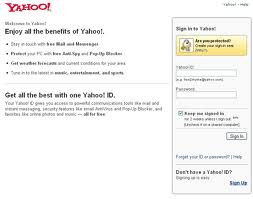
* Gunakan username dan password untuk log-on ke halaman Google jika Anda ingin menghapus account email Gmail. Pilih “Edit”untuk “My Service”, lalu click “Delete Gmail Service” di bawah options “Delete a Service”. Check box yang ada untuk mengkonfirmasi langkah penghapusan. Kemudian akan tampil konfirmasi apakah Anda ingin membuat alamat email baru dengan username yang sama untuk account Gmail yang lain.
* Jika Anda masih tidak bisa menghapus account email di Yahoo Mail, maka Anda dapat menuju ke halaman "Terminating Your Yahoo! Account" and konfirmasikan keputusan Anda dengan password yang harus dimasukkan. Jika Anda memiliki paid serviced yang terintegrasi dengan account email Yahoo Mail Anda, maka hapuskan layanan tersebut terlebih dulu sehingga Anda tidak perlu melanjutkan pembayaran. Terhapusnya email Yahoo Mail ini akan menyebabkan Anda kehilangan setting My Yahoo!, Hotjobs, Geocities dan layanan Yahoo lainnya.
* Untuk MSN Hotmail, click “Help” untuk menghapus account Hotmail Anda. Di prompt search, masukkan “Close Account”. Pilih link biru “Close your account”, dan baca terms untuk penghapusan account, tergantung pada level service (free atau paid) yang Anda gunakan. KOnfirmasikan “Close” jika Anda telah membacanya dan menerima terms MSN Hotmail.
* Untuk layanan email AOL, lebih rumit dibandingkan yang lainnya, khususnya bagi yang memiliki paid account atau account berbayar. Anda harus mendownload dan mencetak penolakan account dalam versi PDF dari halaman account Anda, melengkapinya dan mem-fax-nya ke AOL. Anda juga dapat menghubungi customer service AOL di line nomor 1 (888) 265-8003. Selain itu, Anda juga harus mem-follow up beberapa kali untuk memastikan pembayaran telah dibatalkan atau di-convert dari paid account ke layanan AOL yang gratis.
Cara pintas menggunakan tombol F key keyboard
 Apakah anda tahu ketika berada di depan sebuah komputer dan menggunakan keyboard sebagai alat input ke komputer, pada keyboard terlihat tombol F key apakah anda menyadari kegunaan atau fungsi dari F key pada keyboard tersebut.
Apakah anda tahu ketika berada di depan sebuah komputer dan menggunakan keyboard sebagai alat input ke komputer, pada keyboard terlihat tombol F key apakah anda menyadari kegunaan atau fungsi dari F key pada keyboard tersebut.F1
Shift + F1 = menunjukkan format dokumen (MS Word)
ALT + F1 = Pergi ke kolom berikutnya
ALT + Shift + F1 = Pergi ke halaman sebelumnya
CTRL + ALT + F1 = Tampilan Info Sistem Microsoft (Tampak tidak bekerja pada Windows Vista)
CTRL + Shift + F1 = Mengubah font (Tampak tidak bekerja pada Windows Vista)
F2
Shift + F2 = Teks Salin
CTRL + F2 = Print preview perintah (MS Word)
ALT + Shift + F2 = Simpan perintah (MS Word)
CTRL + ALT + F2 = Buka perintah (MS Word)
F3
Shift + F3 = Perubahan kasus teks di MS Word
CTRL + F3 = Program spesifik. Percobaan dengan yang satu ini, tapi menyimpan pekerjaan Anda pertama!
ALT + F3 = Membuat sebuah blok bangunan di MS Word
F4
Shift + F4 = Mengulangi menemukan atau Pergi Untuk tindakan (MS Word)
CTRL + F4 = Tutup jendela aktif (MS Word)
Alt + F4 = Tutup program aktif. Jika tidak ada program yang terbuka, Anda dapat mematikan komputer dengan kombinasi ini!
F5
Shift + F5 = Memindahkan ke revisi sebelumnya (MS Word)
CTRL + F5 = Unconditional Refresh (refresh Internet Explorer dari Internet, tidak cache)
ALT + F5 = Menutup Program Word
CTRL + F5 = mengembalikan dokumen ke ukuran windows (tidak fungsional)
F6
Shift + F6 = Program spesifik. Percobaan risiko Anda sendiri, dan jangan lupa untuk menyimpan pekerjaan Anda terlebih dahulu.
CTRL + F6 = Siklus ke depan antara jendela yang terbuka dalam sebuah program
CTRL + Shift + F6 = Siklus ke belakang antara jendela yang terbuka dalam sebuah program
F7
Shift + F7 = Membuka perintah Tesaurus di MS Word.
CTRL + F7 = spesifik Program.
CTRL + Shift + F7 informasi = Update terhubung dalam dokumen Word.
ALT + F7 = Mencari salah eja berikutnya atau kesalahan tata bahasa.
F8
Shift + F8 = Mengecilkan pilihan saat ini (MS Word)
CTRL + F8 = spesifik Program. Dalam Microsoft Project itu mengubah ukuran jendela proyek.
Alt + F8 = Membuka menu makro (MS Word)
F9 (kombinasi ini hanya berlaku untuk MS Word)
Shift + F9 = Beralih di antara kode halaman dan itu hasil
CTRL + F9 = Insert dan kosong halaman
CTRL + Shift + F9 = hapus bidang
ALT + F9 = Beralih di antara semua kode halaman dan hasilnya
F10 (Fungsi lain MS Word)
Shift + F10 = Menampilkan menu shortcut
CTRL + F10 = Memaksimalkan dokumen pada jendela
CTRL + Shift + F10 = Mengaktifkan to ruler (Non-fungsional)
ALT + F10 = Memaksimalkan jendela program
F11
+ Shift F11 = Pergi ke halaman sebelumnya (MS Word)
CTRL + F11 = Kunci bidang
CTRL + Shift + F11 = Aktifkan bidang
ALT + Kode F11 = Tampilan Microsoft Visual Basic
ALT + SHIFT + F11 = Microsoft Visual Studio Tampilan Kode
F12
Shift + F12 = Pilih Simpan perintah (MS Word)
CTRL + F12 = Pilih perintah Terbuka
CTRL + Shift + F12 = Pilih perintah Cetak
Cara diatas hanya beberapa saja untuk menggunakan kombnasi menggunakan tombol F keys pada keyboard, ada banyak fungsi lain yang belum terungkap anda bisa mencoba sendiri saat menjalankan berbagai aplikasi pada windows komputer anda.
Layar Salam Pembuka Tidak Diaktifkan
Apabila layar Salam Pembuka tidak diaktifkan, Anda dapat mengunci komputer jika Anda menekan CTRL+ALT+DELETE, kemudian klik Kunci Komputer pada kotak dialog Keamanan Windows.
Di semua skenario yang terdahulu, jalan pintas "tombol logo Windows+L" dapat mengunci komputer. Apabila Anda tidak memiliki sandi yang disetel untuk account pengguna Anda, siapapun dapat membuka kunci komputer Anda. Untuk menyetel sandi pada account pengguna Anda: Pada Panel Kontrol, klik dua kali Account pengguna, pilih account pengguna Anda,kemudian klik Buat sandi.
Anda juga dapat menggunakan jalan pintas keyboard berikut ini dengan Keyboard Natural Microsoft atau keyboard kompatibel lainnya yang mencakup tombol logo Windows dan tombol Aplikasi.
Di semua skenario yang terdahulu, jalan pintas "tombol logo Windows+L" dapat mengunci komputer. Apabila Anda tidak memiliki sandi yang disetel untuk account pengguna Anda, siapapun dapat membuka kunci komputer Anda. Untuk menyetel sandi pada account pengguna Anda: Pada Panel Kontrol, klik dua kali Account pengguna, pilih account pengguna Anda,kemudian klik Buat sandi.
Anda juga dapat menggunakan jalan pintas keyboard berikut ini dengan Keyboard Natural Microsoft atau keyboard kompatibel lainnya yang mencakup tombol logo Windows dan tombol Aplikasi.
| Tekan | Pada |
|---|---|
| Tombol logo Windows | Menampilkan atau menyembunyikan menu Mulai |
| Tombol logo Windows+L | Mengunci komputer |
| Tombol logo Windows+BREAK | Menampilkan kotak dialog Properti Sistem |
| Tombol logo Windows+D | Menampilkan desktop |
| Tombol logo Windows+M | Memperkecil semua jendela |
| Tombol logo Windows+SHIFT+M | Memulihkan jendela yang diperkecil |
| Tombol logo Windows+E | Membuka Komputer Saya |
| Tombol logo Windows+F | Mencari berkas atau map |
| CTRL+tombol logo Windows+F | Mencari komputer |
| Tombol logo Windows+F1 | Menampilkan Bantuan Windows |
| Tombol logo Windows+R | Membuka kotak dialog Jalankan |
| Tombol logo Windows+U | Membuka Manajer Utilitas |
| Tombol aplikasi | Menampilkan menu Jalan Pintas untuk item yang dipilih |
Langganan:
Komentar (Atom)
